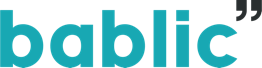Getting Started
Does Bablic affect the speed/performance of my website?
Thanks to a combination of Local Storage and an optimized CDN Bablic barely affects your website's speed/performance. If you actually notice a change in speed/performance please get in touch so we can help resolve it.
Does Bablic work for SEO?
Yes, sites using Bablic get crawled and indexed into Google. We also provide additional tools such as editing meta tags per language, multilingual sitemaps and even localizing URLs.
What translation options are there?
You can order professional human translation or translate content manually yourself in our user-friendly editor. You can also use free machine translation but it isn't recommend unless you take the time to manually improve it.
I added a language, how come the translation quality is poor?
Bablic previews your translated website in our editor using free machine translation which explains the poor quality. We strongly suggest manually editing the translated content in the editor or ordering professional human translation right from the editor.
How can I edit/translate myself?
Enter your URL on our homepage and select the language you want to add. You'll then see your website translated (using machine translation) in our editor, simply right-click on text to manually edit/translate it. Don't foget to click Publish Changes, if you want your changes to be live on your website.
You can also edit the translation in Text List mode. Just open your website Dashboard (using the Gear icon on the homepage, or the link "Dashboard" in the editor). Navigate to Pages, Select the page you wish to edit. You'll see a list of all text gathered from this page. You can edit the translation here, and publish the changes just like you do in the Visual Editor.
I right-click in the editor but nothing is happening
Open a new browser and try again, the editor works best in Google Chrome. If that still doesn't work please email [email protected] and we'll fix the issue in a timely manner.
Where do I get the Bablic code for my website?
In the Bablic Editor, click on ACTIVATE NOW and select a plan in order to get the Bablic code you need to add to your website. You can also get the code by clicking Options on the top-right or the editor and then Show Snippet.
Where do I paste the Bablic code on my website?
Paste Bablic's one line of code on your website header, right before the closing </head> tag.
I pasted the code but nothing happened on my website
That's normal! Go back to the Bablic editor and click Publish on the top-right. We give you the option to Publish/Unpublish each language on its own so you have full control.
Can I customize the look of the Bablic language switching widget?
Of course! In the editor simply right-click on the widget and select Customize Widget. You can also completely remove the Bablic language switching widget from your site and create your own language switching links.
How does the 14-day free trial work?
We're so convinced that you won't find a better website translation solution than Bablic that we're letting you try it for 14 days, no credit card required. Once the 14 days are up you'll be asked to enter your credit card details if you want to keep using Bablic.