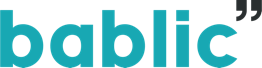Translate Google Chrome Extension
Why should you translate your website with the Translate Chrome addon?
Translating your website can be a lot of work. But there’s also a huge payoff: Expand your site’s size and influence Attract visitors, users, and customers from around the world Reach the 72.4% of consumers who prefer to buy in their own language Diversify your offerings or product range for new markets and clients Easily reach and surpass growth targets through localization Already convinced that localization is the next step? Then you should know that the best tool to manage your site’s localization is Bablic. With Bablic, you choose the type of translation (machine auto-translation, provide your own, or work with our network of professional translators), and tweak the look and feel of your site with custom graphics and even localized URLs for maximum appeal. Bablic’s Visual Editor makes it all so easy – no programming required. And when you’re ready to go live, just copy and paste one line of code and you’re done. No matter where your site is hosted, and no matter how complex your site’s design and code.
Localizing your secure website with the Translate Chrome extension:
One of the biggest considerations when designing a website is security. That’s why many sites won’t run in an iframe. This security measure prevents clickjacking, an attack where another domain takes control of a site, potentially exposing confidential user information. If your site is designed this way, Bablic’s Chrome Extension lets you take full advantage of Bablic’s powerful Visual Editor while holding onto the smart domain security your site relies on. The Translate Chrome extension is 100% Google-authorized and simple to add from the Google Webstore: just follow the simple three-step instructions below. With the Google Chrome Translate extension, you keep all the functionality of Bablic’s groundbreaking Visual Editor, putting you behind the wheel – without ever compromising your site’s security.
Bablic's Google Chrome Extension
Follow the step-by-step guide below in order to use our Google Chrome Extension for optimal performance in the Bablic Visual Editor.
1) Download & install the Bablic Google Chrome Extension from the Google Webstore
Simply visit this link and click the blue Add to Chrome button on the top-right.
2) Confirm installation by clicking Add Extension
After clicking Add to Chrome you'll be prompted with a popup, simply confirm by clicking Add Extension.
3) Visit the Bablic Visual Editor
Simply visit the Bablic Visual Editor and it'll automatically use the Extension for optimal performance!
If you have any questions or concerns simply contact us at [email protected]